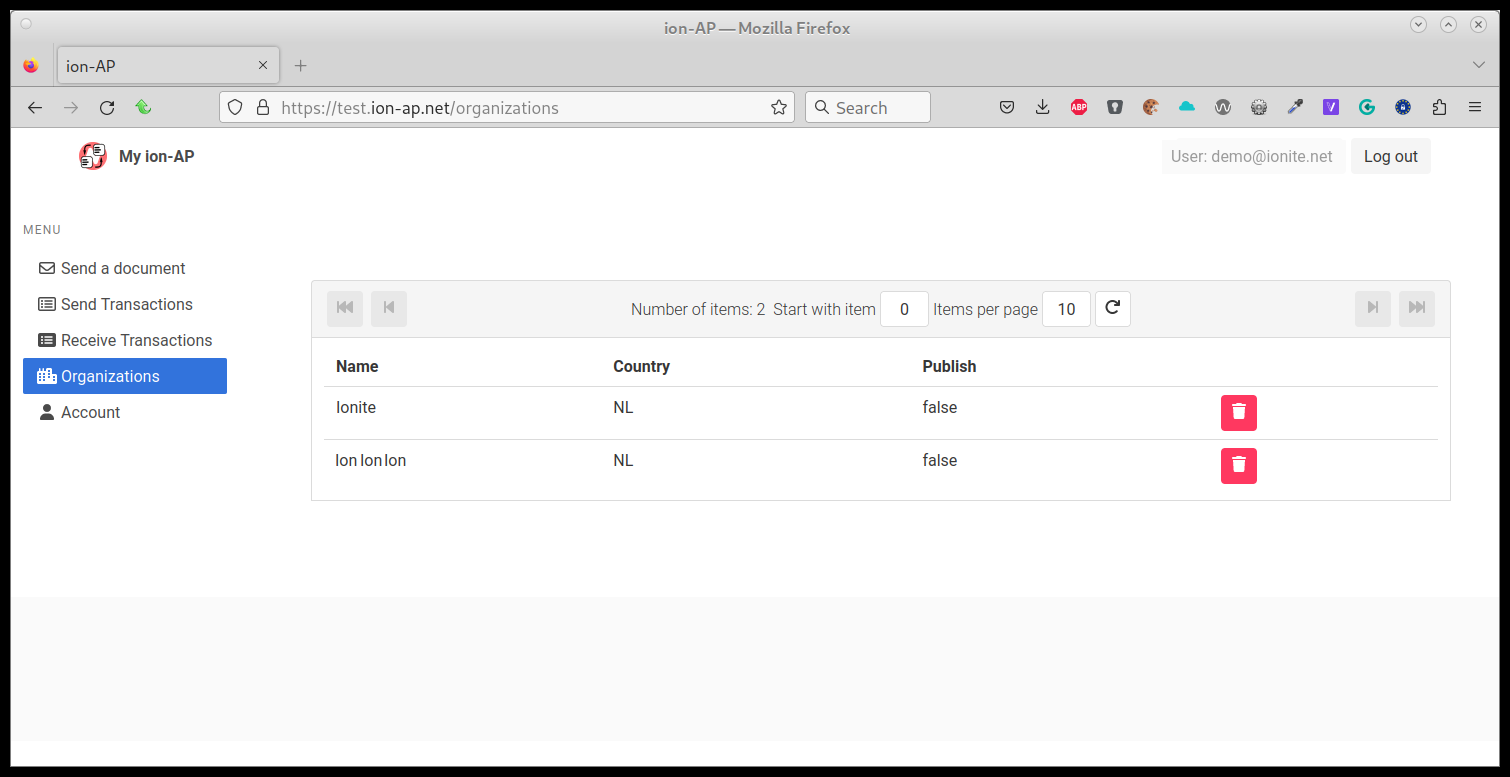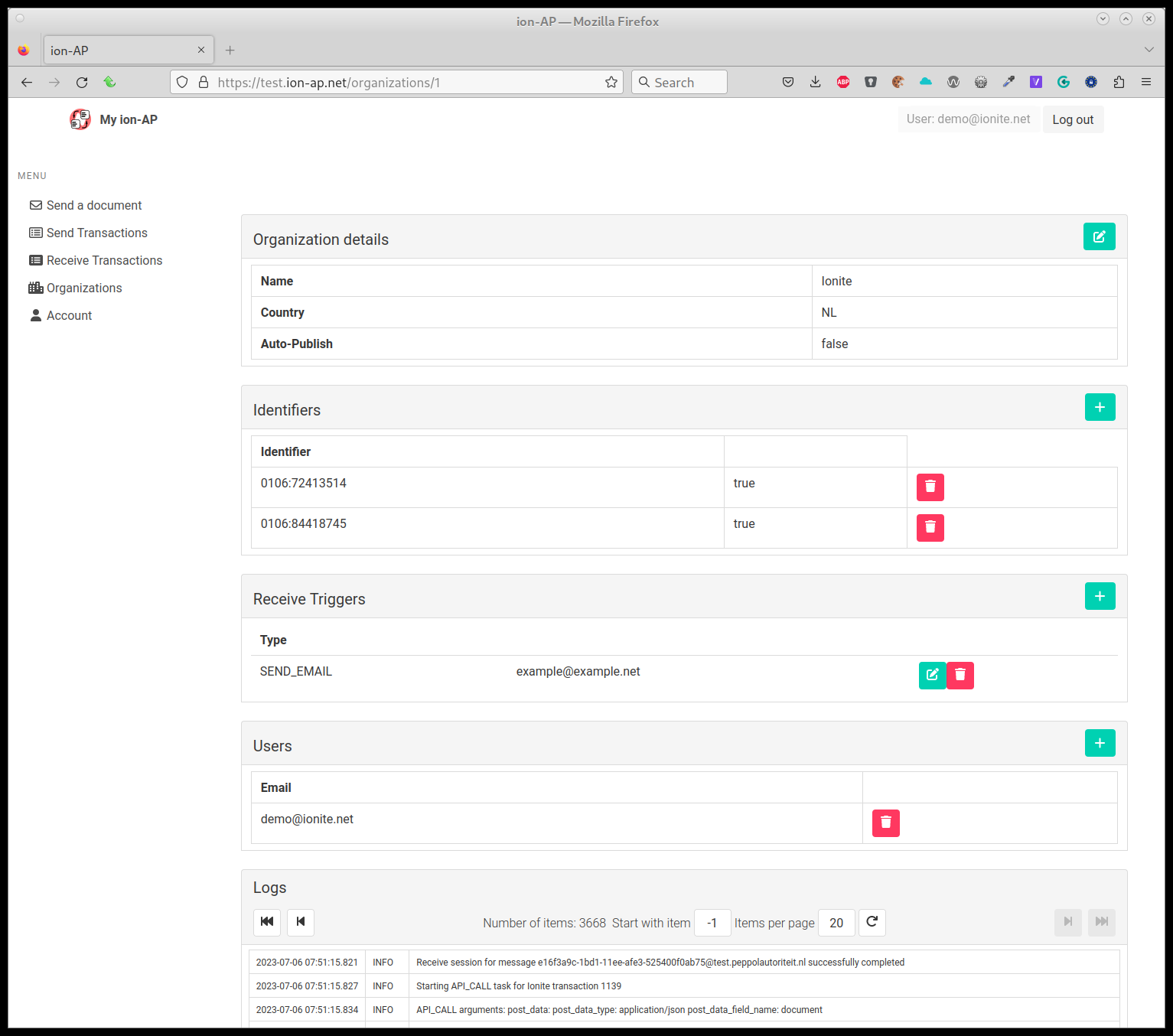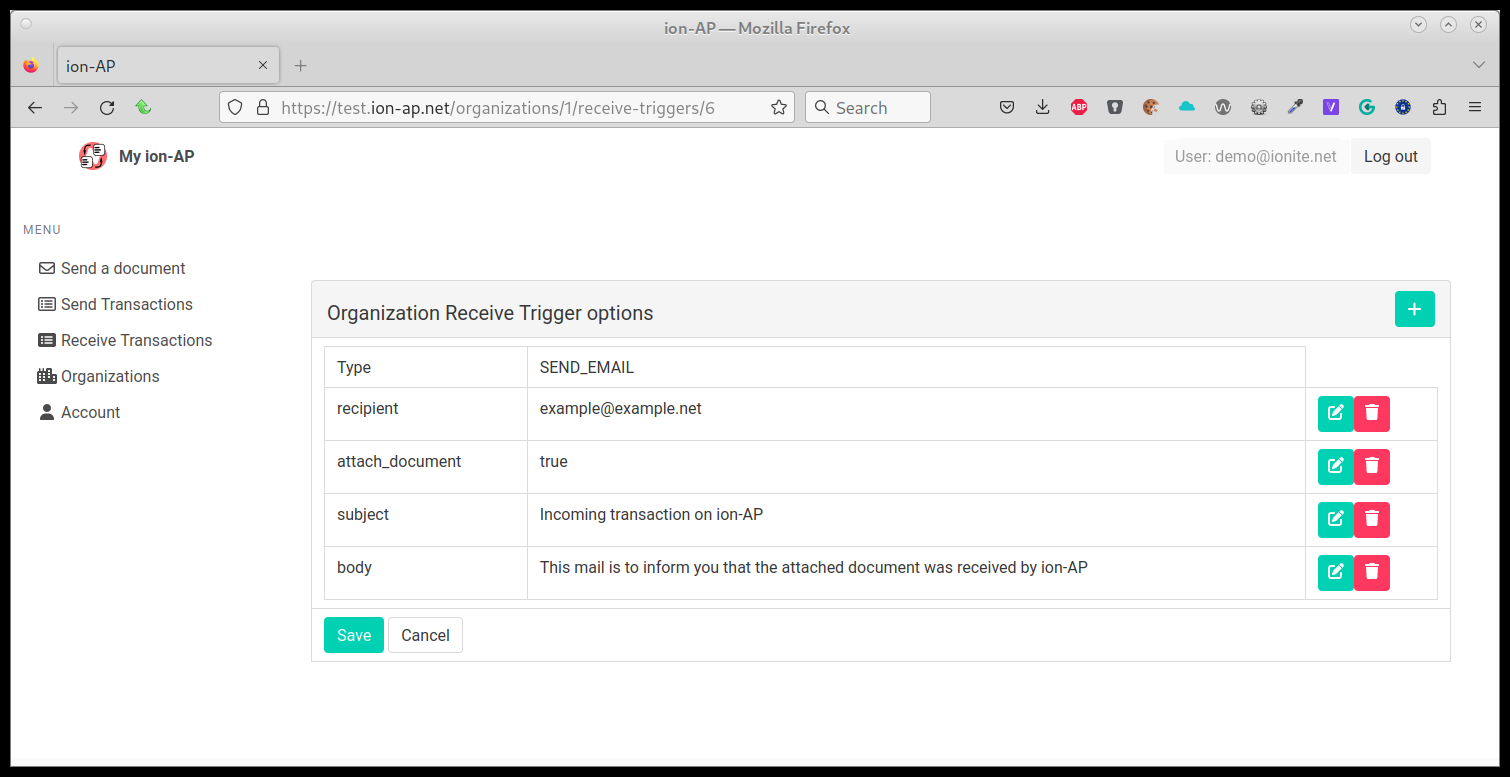Organizations
On the organizations page, you can view or edit the organizations linked to your account.
This functionality is available for users that have the ‘manage organizations’ or the ‘view organization logs’ role.
Organizations overview
The overview page shows a table of all configured organizations.
The table has the following columns:
- Name: The name of the organization
- Country: The country of the organization
- Publish: (Not implemented yet) whether or not to automatically publish this organization in ion-SMP
- Delete: Click the button to delete the entire organization, and all associated data, including all transactions and documents.
You can click on an organization to go to the organization details page.
Organization details
On this page, you have a number of sections:
Organization Details section
This shows the high-level organization details. You can edit them with the ’edit’ button on the right.
- Name: The name of the organization
- Country: The country of the organization
- Publish: (Not implemented yet) whether or not to automatically publish this organization in ion-SMP
Identifiers
Shows a list of Peppol identifiers for this organization. Peppol identifiers are of the form <ICD Scheme code>:<Identifier, where the ICD Scheme code is a 4-digit code, such as 0106 for Dutch Chamber of Commerce numbers, and 0088 for GLN numbers. A full list can be found at http://iso6523.info/.
Identifiers that are to be used on the peppol network must be configured here: for receiving, these are used to match incoming transactions to organizations and accounts, and for sending they must be configured or ion-AP will refuse to send it.
The table shows the following columns:
- Identifier: The (legal) identifier.
- Verified: Whether it has been verified that this identifier does indeed belong to this organization. This must be set to true in order to send documents.
You can remove identifiers using the delete button.
Receive triggers
Receive triggers are actions that ion-AP can take when an organization receives a document on the peppol network.
To configure a receive trigger, you must set a trigger type and, depending on the type, a number of arguments.
Note that these are likely to be expanded, and possibly changed, in the near future. If you have any specific requests, please let us know.
There are currently two trigger types:
- API_CALL: ion-ap performs a web API call to a remote endpoint, to notify of the received document.
- SEND_EMAIL: ion-ap sends an email to a configured e-mail address, with a notification that a document has been received.
All trigger types have the following options:
- only_on_document_type: Only execute the trigger when the full document type from the transaction matches
- only_on_xml_type: only execute the trigger when the XML of the document in the transaction matches the (optional) namespace and root element, format:
:: . You can use * to match all XML namespaces, or all root elements (e.g. *::Invoice, or urn:ns:example::*) - only_on_sender_id: only execute the trigger if the sender matches this identifier
- only_on_receiver_id: only execute the trigger if the receiver matches this identifier
- only_on_no_other_triggers: only executes if there were no other triggers executed for this transaction. This excepts other triggers that had this requirement set (i.e. if there are multiple triggers with this setting set, they are all executed).
API_CALL has the following type-specific arguments:
- url: The remote URL of the call
- method: GET or POST: the HTTP method that the call will use
- post_data: one of the following values:
- document: The HTTP POST method will set the Content-Type header to application/xml, and POST the received document
- sbdh: The HTTP POST method will set the Content-Type header to application/xml, and POST the entire received SBDH
- fetch-url-transaction: The HTTP POST method will send an x-www-form-urlencoded data object, with a single field containing the API Resource URL to fetch the transaction data. The name of the field defaults to ‘data’, but can be set with the argument ‘post_field_name’
- post_field_name: For post_data arguments that send an x-www-form-urlencoded form, this argument specified the name of the field containing the configured data. Defaults to ‘data’.
SEND_EMAIL has the following type-specific arguments:
- recipient: The email address to which the email messages are sent
- attach_document: The received document will be attached to the email (as an xml file)
- attach_sbdh: The full SBDH of the received document will be attached to the email (as an xml file)
- subject: A template for the subject of the email, defaults to “Peppol document received for %RECEIVER_NAME% from %SENDER_NAME%”
- body: A template for the body of the email, defaults to “You have received a peppol document from %SENDER_NAME%. The API resource URL is: %API_RESOURCE_URL%”
The email subject and body are templates, in which the following keywords are automatically replaced:
%SENDER_NAME%: The name of the sending organization%RECEIVER_NAME%: The name of the receiving organization%API_RESOURCE_URL%: The API Resource URL that returns the details of the receive transaction
Users
You can add and remove organization users; users that can send and receive documents for specific organizations.
Users are identified by their email address: to add a users to this organization, click the ‘add’ button and enter the email address. ion-AP will automatically create a user account for the new user, if necessary, or when it exists already, it will add this organization to the user’s organization list.
Click ‘delete’ to remove this organization from the user’s list of organizations.
Logs
Here you can view all logs linked to this organization, for both incoming and outgoing transactions.