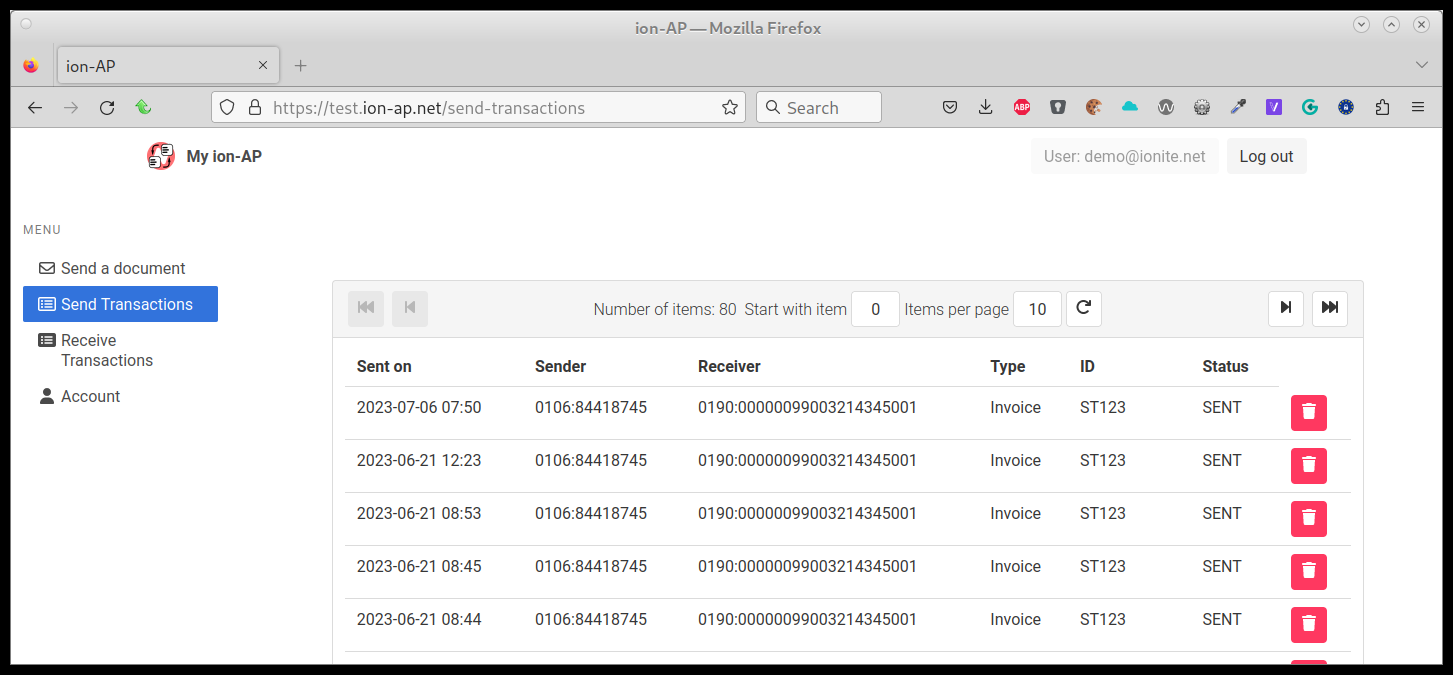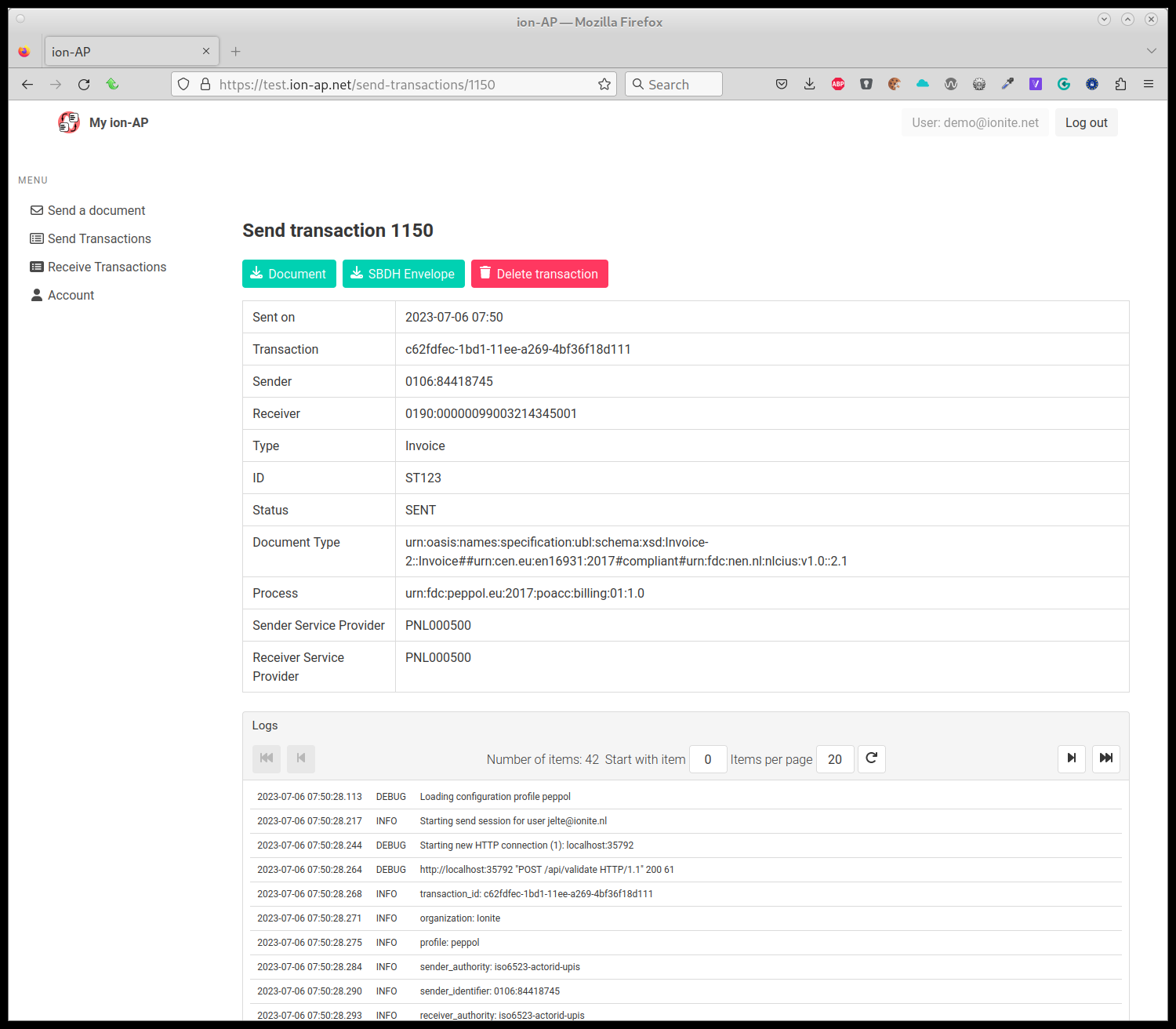Send transactions
This functionality is available for organization users and users that have the ‘send for organizations’ role.
Send Transaction overview
This page shows an overview of all send transactions (outgoing transactions) for the organization(s) linked to your account.
The table shows the following data:
- Sent on: The date and time (in UTC) that the transaction was created
- Sender: The Peppol identifier that sent the document
- Receiver: The peppol identifier the document was sent to
- Type: The type of the document
- ID: The identifier of the document (if any). For invoices, this is the invoice ID.
- Status: The current state of the transaction.
- Delete: click this button to remove the entire transaction, and all associated data, including the document, receipt, and logs, from ion-AP.
Status can be one of the following:
- Queued: The transaction has been prepared, and is queued for sending
- Sending: The transaction is currently being sent
- Sent: The transaction has succesfully completed, and the document has been sent
- Deferred: The transaction failed, but will be attempted again later
- Error: There was a fatal error, the document has not been sent.
When you click on a transaction, you will be taken to the transaction details page.
At the top right there is a pull-down menu ‘Filters’; in the filter menu are a number of options to search through the transaction list:
- Sender: The Peppol identifier of the sender
- Receiver: The Peppol identifier of the receiver
- Type: The document type of the received document. This is the full identifier as specified in the Peppol Document Type Identifier Value in the Peppol Document Types code list.
- Transaction Id: The transaction Id of the received document. This is the unique identifier from the SBDH, not visible in the table, but shown when requesting transaction details.
- Document Id: The document Id. For invoices, this is the invoice number.
- State: the state of the transaction
- Date From: only show transactions received on or after the given date
- Date To: only show transactions received on or before the given date
All text-based search fields are case-insensitive partial matches.
Send transaction details
This page shows extended details for a transaction, including full system log messages and the option to download the original document, SBDH or receipt (if sending was succesful).
The table shows the following fields:
- Sent on: The date and time (in UTC) that the transaction was created
- Transaction: The full identifier of the transaction itself, automatically generated
- Sender: The Peppol identifier that sent the document
- Receiver: The peppol identifier the document was sent to
- Type: The type of the document
- ID: The identifier of the document (if any). For invoices, this is the invoice ID.
- Status: The current state of the transaction.
- Document type: The full Busdox document type identifier, based on either the SBDH, or the document itself, its (UBL) versionm, and its Customization ID
- Process: The business process for this transactions, based on either the SBDH or the ProfileID value of the document
- Sender service provider: The Peppol Seat ID of the sending service provider.
- Receiver service provider: The Peppol Seat ID of the receiving service provider.
You also have a number of buttons here:
- Download (XML): Click to download the XML document that was sent with this transaction
- Download (SBDH): Click to download the full SBDH envelope that was sent with this transaction
- Download Receipt (XML): Click to download the receipt that was returned by the receiving access point
- Download (PDF): Only for invoices. Download a PDF of the invoice, converted from the XML. Please be aware that this is an experimental feature, currently only rendering some basic parts of the invoice, and likely to change in the future.
- Delete: click this button to remove the entire transaction, and all associated data, including the document, receipt, and logs, from ion-AP.
Finally, there is a full view of all log entries related to this transaction. These can be used to verify that the transaction was sent, where it was sent, or what happened if it wasn’t.